Windows is one of the best operating system for laptops and personal computers. Most of the system users like to use the windows operating system on their systems. Because windows have the best UI experience and easy to access files with simple steps. Bust some of the times, windows users faces freeze problem while using their windows system.
This is the most irritating problem while using your system. You can easily fix windows sudden freeze problem on your system. Just apply the following methods on your windows system. I will show you how to fix windows 11 sudden freeze problem on laptop and PC.
Also Read Most of the people gets error on the youtube and hulu pages. If you got the error, check the Youtube Error Youre Offline Check Your Connection problem and Hulu error code rununk13. You can easily fix this problem using these article.
Update Display Driver
If you face this problem on your Windows system, firstly you must update your display driver on your system. Because this is the main driver for your windows operating system. You can easily update your display driver your system. Just apply the following steps on your windows.
- Open the Run application and type devmgmt.msc command on that box. Then click the OK option.

- Now the Device Manager appears on your screen. Now find the Display Adapters option and Extend that option.

- Then select graphics driver given below. Then right click that driver and select the Update Driver option in the list.
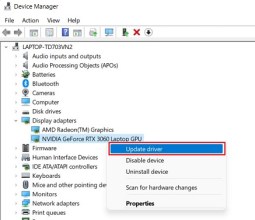
- Next choose the Search Automatically for Drivers option in the dialogue box.

- Now it will automatically download and update your display driver on your windows operating system.
Command Prompt Method
Most of the problems are easily fixable by using the command prompt application. You can easily fix the windows 11 sudden freeze problem using the command prompt method. Just apply the following command on your windows system’s command prompt application. I hope this method will work.
- First open the Start Menu on your windows 11 operating system. Then search command prompt text on the search bar.

- Now find the Run as Administrator option below the command prompt application option.

- Now you see the UAC popup dialogue box on your screen. Select the Yes option.

- Next command prompt application appears on your screen. Then type the following commands on your windows.
netsh winsock reset netsh int ip reset reset.log hit
- Then hit the Enter button on your keyboard. After that, you will see the “Successfully reset the winsock catalog” message on your command prompt application.

- After that, just restart your windows operating system. Then check that problem.
Disable Fast Startup
You can try this method to stop freezing related problems on your windows 11 operating system. Most of the windows users didn’t do this method for fast startup. Bust some of the systems didn’t accept this feature. So some of the windows systems faces this kind of problems on their systems.
- Open the Start Menu and search control panel text on the search box. Then open the Control Panel application from the search result.

- Now find the Power Options option in the list and open that option.

- Then select the Choose what the power buttons do option on the left side corner.

- Next choose the Change settings that are currently unavailable option.

- Now find the Shutdown Settings section and uncheck the Fast Startup option in the list.

- Then restart your system. I hope this method will work on your windows 11 operating system.










